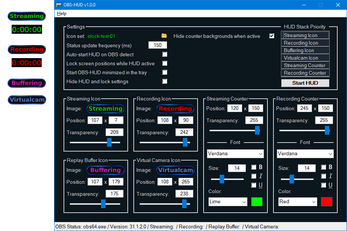OBS-HUD
A downloadable tool for Windows
OBS-HUD is a standalone software utility that provides customizable, on-screen status icons and time counters to indicate OBS streaming and recording activity. Monitoring these OBS functions no longer requires looking to the system tray icon or main window. Instead, users have complete control and freedom to place visual elements wherever desired on their monitor(s). OBS-HUD works by monitoring the OBS application directly. When OBS starts streaming or recording, OBS-HUD automatically displays the appropriate icon or counter on-screen. When streaming or recording stops, the HUD elements disappear. For video recording, OBS-HUD also automatically switches the recording icon to a paused icon when the Pause function is used in OBS.
FEATURES
- Position the status icons and counters anywhere on your screen(s) with single-pixel precision
- Adjust transparency setting for each icon and counter
- Lock icon and counter positions to prevent accidental movement
- Create and use custom status icons from PNG files
- Fully customize each counter's font typeface, size, color, and bold, italic, underline effects
- Easy usage. Once configured, using OBS-HUD is as simple as launching it when needed and closing it when done. Added features also enable OBS-HUD to run silently in the background at all times if desired
- Standalone and portable. OBS-HUD makes no changes to system files, the registry, OBS, or any other applications
- Icons will not appear in broadcasts or recordings unless you choose an OBS recording mode that captures them
- Works offline
- No data collection or reporting
NOTES:
- OBS-HUD is not digitally signed, so you may encounter an 'Unknown Publisher' or AV warning when running the program. If you wish to proceed, setting a manual approval or exception for the program will be the simplest solution.
- Icons and counters will not display over games/programs that render in a fullscreen or exclusive mode. If you want these HUD elements to appear over a game window, you will likely have to set the game to Windowed or Borderless Window rendering mode.
SYSTEM REQUIREMENTS
- PC running Windows 7+ x64
- OBS Studio v26.1.1 - v32.0.4
- Counters supported for OBS Studio v29.1.3 - v32.0.4
**Please see this post concerning antivirus false positives.
INSTALLATION & UPDATING
- Manually extract all files from the ZIP archive to desired location. (Recommended directory: C:\Programs\OBS-HUD\)
- To update to a new version, extract the latest ZIP archive over the current installation and overwrite all files. Your settings file and custom icon sets will not be affected.
- Follow the steps in obs-hud_quickstart.txt to get started quickly.
- See obs-hud_readme.txt for additional information, including instructions for custom icon creation.
NOTES:
- OBS-HUD must have file read/write permissions in the installation folder to load image files and save settings.
- Multiple versions of OBS-HUD can be installed simultaneously when placed in different folders.
UNINSTALLING
Delete the OBS-HUD installation folder, all subfolders and files.
NOTES:
- If you wish to save your settings, do NOT delete the obs-hud_settings.ini file. Copy it to a safe location before removing the program folder.
- To preserve custom icon sets, backup the appropriate subfolder(s) and files from within the 'IconSets' directory.
LICENSE
By using the software, the user agrees to the following terms:
- The author retains all ownership rights to the software.
- The software may be used for commercial or non-commercial purposes.
- The user may not resell or redistribute the software in any form, modified or unmodified.
- The software is provided as-is, without warranty of any kind. The user accepts all responsibility and risks associated with use of the software.
RELEASE HASHES
Filename : OBS-HUD_1.0.4.zip Modified Time : 12/20/2025 12:00:20 AM SHA1 : f98efbfb6ae3bbf4abf9be0655811d094ffd7ce3 SHA-256 : f88e750dd9f0fd9f2912dc2f8dda09a25778974058f670ab0de336d8d3a7fa63
Filename : OBS-HUD.exe Modified Time : 12/19/2025 11:57:27 PM Product Version : 1.0.4 SHA1 : 488932f1ab066dafeaeae2683b49c8c71bc80679 SHA-256 : 2ed8b248cc3af1ab6da33cc43f7154eaddcf4337390966288c95c701dbe262ae
| Updated | 6 days ago |
| Status | Released |
| Category | Tool |
| Platforms | Windows |
| Rating | Rated 5.0 out of 5 stars (1 total ratings) |
| Author | CobaltDragon |
| Tags | Automation, DRM Free, Icons, Moddable, overlay, recording, Streaming, User Interface (UI), video |
Download
Click download now to get access to the following files:
Development log
- 1.0.4 Update14 days ago
- 1.0.3 Update27 days ago
- 1.0.2 Update59 days ago
- 1.0.1 Update91 days ago
- 1.0.0 ReleaseAug 27, 2025
- 0.9.11 UpdateAug 04, 2025
- 0.9.10 UpdateJul 12, 2025
- 0.9.9 UpdateJul 01, 2025